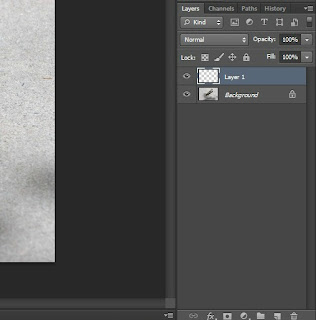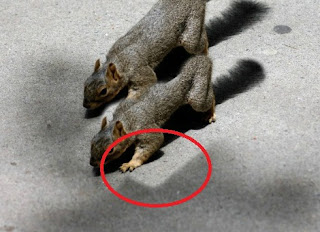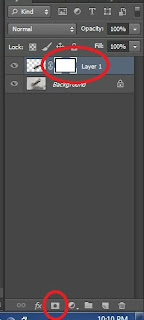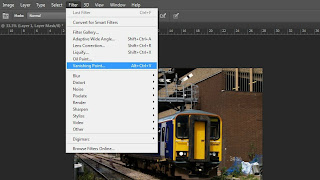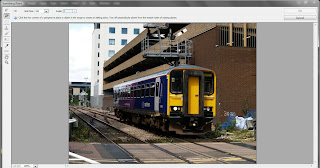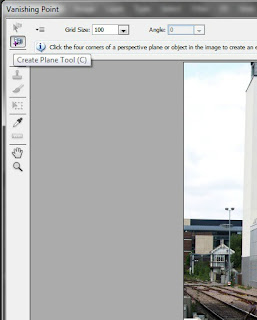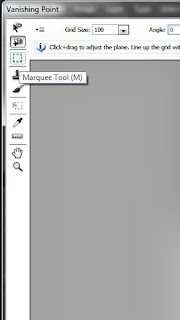The next topic of the week is CLONING~~~~~~~~~~~~~
along with masking... cool technique to "play safe"...
 |
| 1. cloning multiple squirrel ~~ |
 |
| 2. remove advertisement |
 |
| 3.Making long long train or building |
This chapter is magic~
making things disappear or cloning the object.
 |
| This is the tools to clone your picture. |
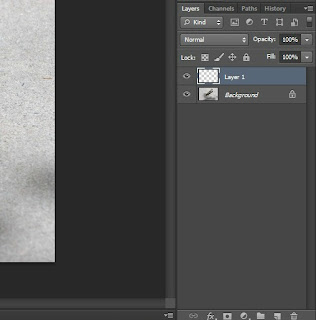 |
Before you start cloning the object. Is better to start a new layer first. Next...
start cloning the object.
Move your mouse to the object that you want to clone. Then press "Alt".
Now release "Alt" then move to a new place to start cloning by just clicking the mouse. |
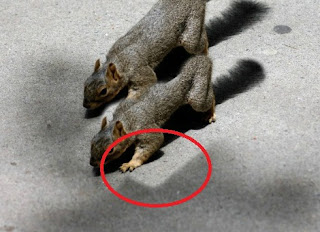 |
If you realise that the object you clone is including the background you did not want.
The background doesn't looks matching.... |
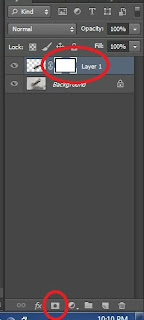 |
Now go to your layer and click "add to mask"
then you should get something like above.
Click on the white layer (as the red oval drawn above) |
 |
Next... click your brush tools.
Make sure the colour is black(to hide)..
Start to erasing your background you did not want.
If you accidentally erase your object...
NO WORRIES...
switch your colour to white to reveal back your object... |
Here you go... learning cloning and masking already. (claps claps)
Next is cloning in perspective.
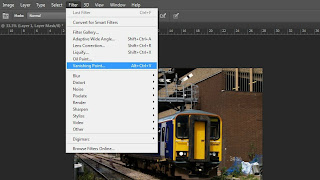 |
| Go to filter, then click varnishing point. |
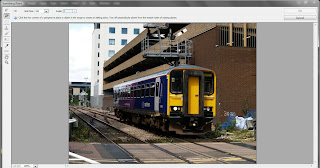 |
| You will see this kind of window... |
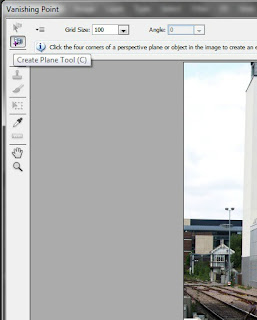 |
| Click create plane tool to start making perspective. |
 |
| Drag the plane until behind..... |
 |
tada...
the more blue line you have, the better your perspective view are. |
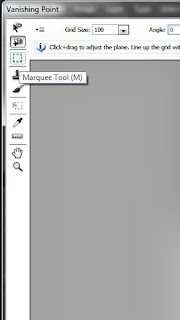 |
Now, click marquee tool
Then. select your image to copy.
Copy it within the blue plan. |
Once done, click okay.
Then you will be able to get something like this...